2 WAYS TO GENERATE A SAMPLER KIT
1. Upload your own samples
Navigate to the “Your Stuff” tab to drag and drop your own samples into the “Imported Samples” section. From there, click the “Generate Sampler” icon.
💡Pro Tip: upload a clean sample that’s not on any half beats (e.g. 4-bar or 8-bar loop/sample) so the generator can more accurately detect the BPM.
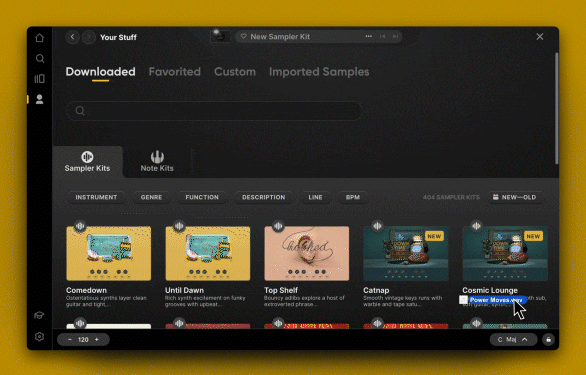
2. Use existing Arcade samples
Navigate to any Line page and select the “Samples” category. From there, click the “Generate Sampler” icon on any sample that interests you.
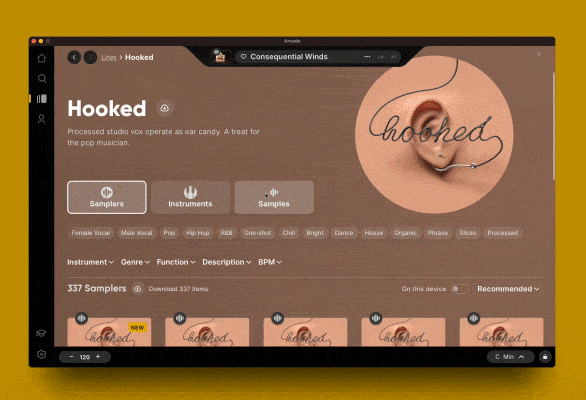
BUILDING YOUR KIT
When you hit “Generate Sampler”, Arcade will slice the Sample across the entire keyboard where you can play around with the modifiers and slice modes before you save.
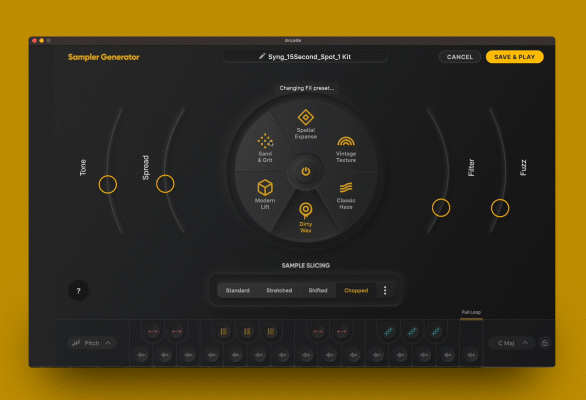
1. Set your sample key and BPM
Before you save your new sampler and start playing in a track, set your loop’s key and tempo in the ![]() menu.
menu.
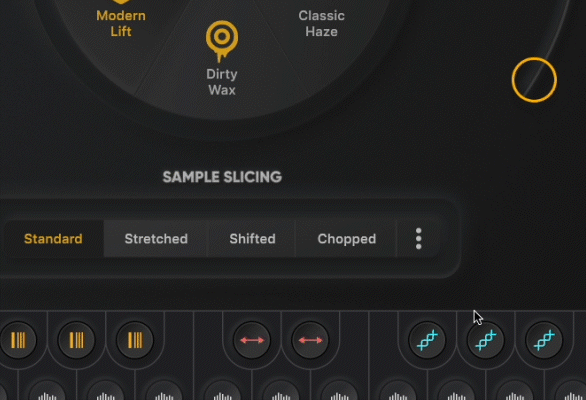
Then, update your session key to match the loop key that you just set above.
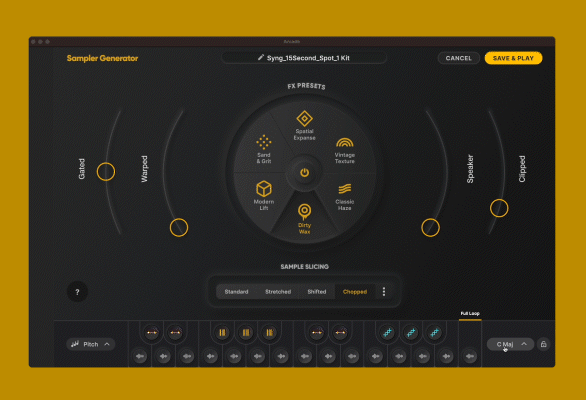
2. Slice Modes

Play around with how a sample is sliced with 4 different settings:
Standard: this will keep the same BPM of your original sample
Stretched: this setting will change the timing of your sample. It might slow something down, speed a part up, and even play the sample in reverse.
Shifted: this will mess with the pitch of your sample
Chopped: this will divide up your sample evenly across the keys
3. FX Presets
Adjust and pick which FX presets and modifiers you want to set for your kit. These are intended to be explored before saving, as these FX are baked into your Kit upon saving.
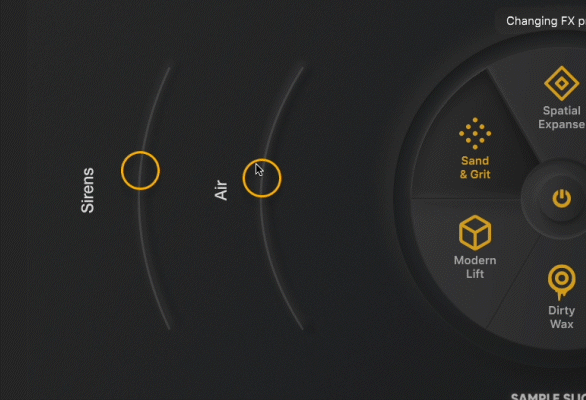
4. Save & Play
Once you are happy with your kit, hit ![]() . This will save your kit to “Your Stuff” and allow you to start creating with your new Sampler kit.
. This will save your kit to “Your Stuff” and allow you to start creating with your new Sampler kit.
Congrats! You’ve now unlocked endless possibilities with Kit Generator. To learn even more, check out our knowledge article.



